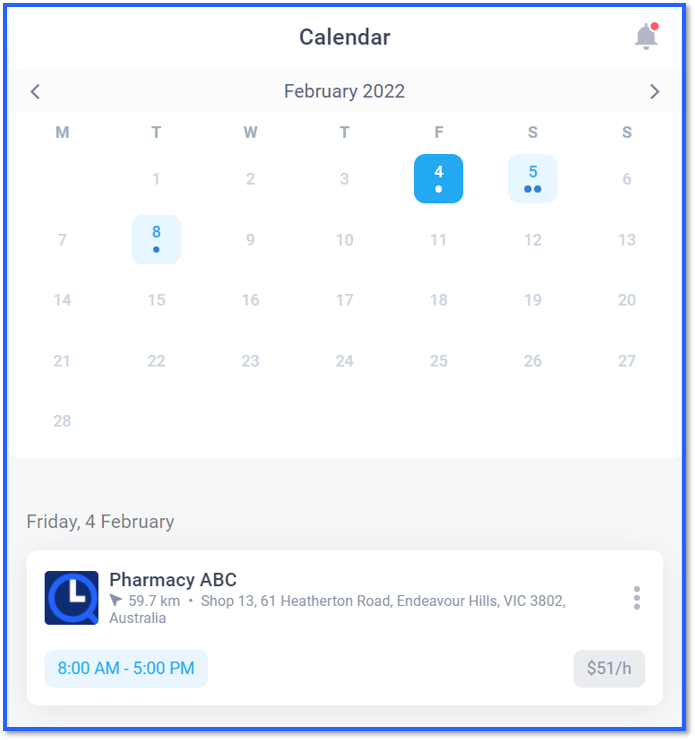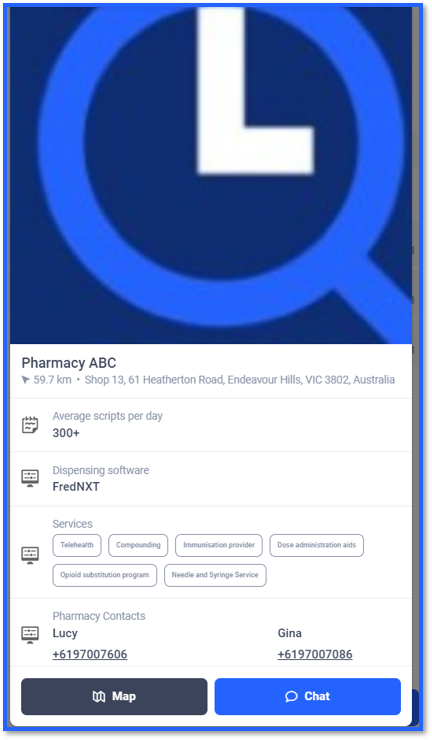After your account has been verified, you will start seeing shifts that match your requirements.
If a pharmacy has multiple shifts available, you will see the total number of shifts available highlighted on top of the days.
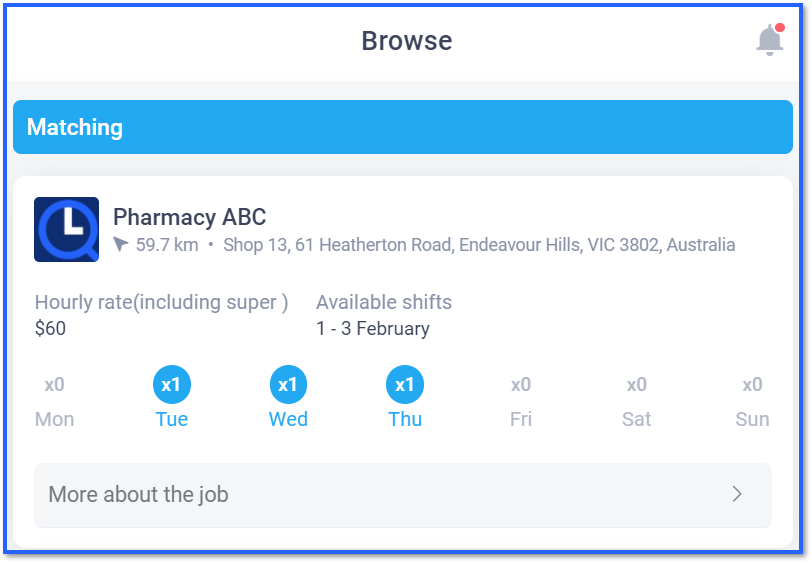
Shift information:
- You can view high level shift information by clicking on ‘More about the job’
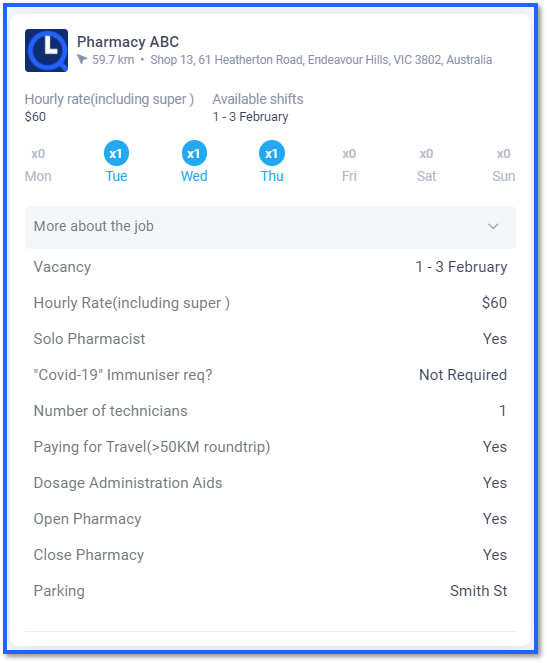
Detailed Information:
- You can view detailed information about the shift by click on the top section of the job card (pharmacy name or shift days)
- The image below will shows you all the information regarding the shift
- Dates
- Hours
- Rate
- Travel Allowance (if any)
- Potential earning total (this will reduce with breaks)
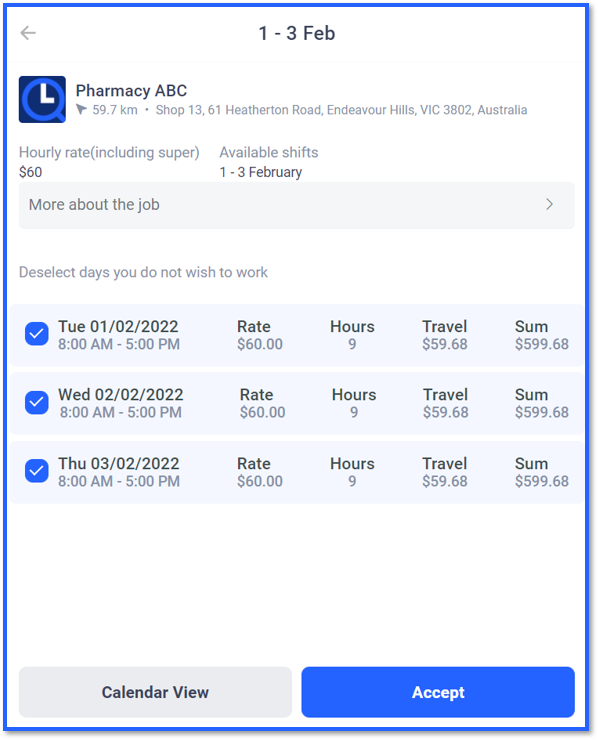
If required, deselect the shifts you don’t want to work and click Accept. You will be sent a booking confirmation and the shifts will now appear in your calendar. (The pharmacy is also sent a confirmation).

You can now view all upcoming shifts. Click on the Pharmacy name. if you wish to find out more information, use the chat functionality or get directions to the pharmacy via the maps integration.